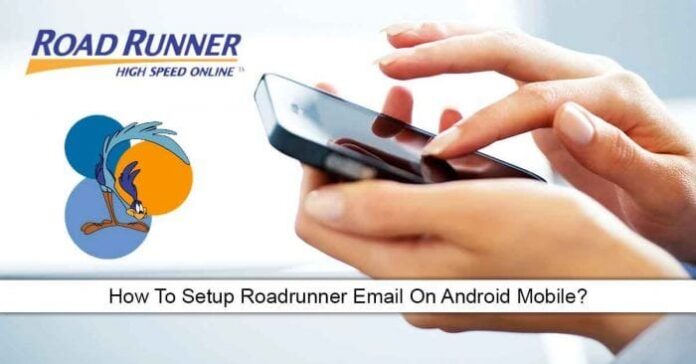Do you intend to use RoadRunner Email? Then, you might need to check out RoadRunner Email Setting for Android devices here. The enormous growth in the field of Information Technology has led to the development of programs, which have made the transfer of messages from one person to another very easy. The RoadRunner email service is among such programs.
Presently, RoadRunner service provider is offered by Time Warner Cable Company. However, if you’ve been using Internet Service Provider (ISP), then you must have been given a RoadRunner email account details that you can access with an email client or via a browser.
In this article, we’ll show you how to set up your RoadRunner email account on your Android device so that you can have access to your account directly from your phone. Having a general of with the IMAP and POP3 server mail settings for RoadRunner will help you know how to set up your RoadRunner email on your Android smartphone.
How to Activate Roadrunner Email for Android
Listed below are the necessary steps to take in setting up RoadRunner email account on your Android smartphone.
- Launch the Email app.
- Insert your Road Runner email address, then press “Next”.
- Choose “Personal (POP3)” or “IMAP”, and tap “Next”.
- Enter your RoadRunner password, and then tap “Next”.
Once this is done, enter the following information for “Incoming server settings“:
- Username: Input your email address and end it with @maine.rr.com (varies based on your locality. For instance, @satx.rr.com or something else).
- Password: Your RoadRunner email password.
- Server: pop-server.maine.rr.com (varies based on your locality).
- Port: 110
- Security type: None
After this is done, tap “Next” and enter the following info for “Outgoing Server Settings”:
- Server: smtp-server.maine.rr.com (varies based on locality)
- Port: 25 (can likewise be 587)
- Security type: None
- Require sign-in: Check
- Username: your [email protected] (varies based on locality)
- Password: Your RoadRunner email password
- Press “Next”, and then press “Next” again.
- Create a name for your account and ensure that you designate a display name for outgoing messages (it is this name that people will see whenever they receive an email from you)
- Hit “Next”.
You’ve now set up your RoadRunner email account, successfully, on your Android smartphone.
Should the above steps fail to work, below are alternate server settings you can try:
- Incoming server: pop-server.rr.com
- Outgoing server: smtp-server.rr.com
After it has been activated you now have access to your RoadRunner email account using your smartphone.
Email RoadRunner is a messaging system which can be used efficiently. This system helps you send emails at all times and places.