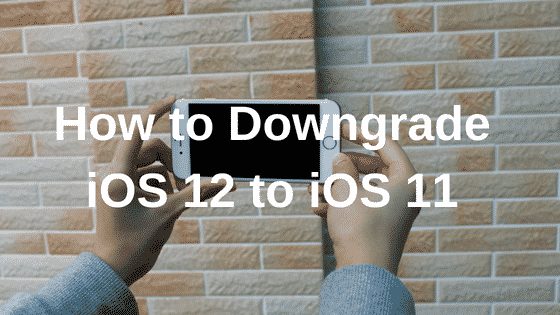Learn how to downgrade iOS 12 easily in this post. The new iOS 12 might be causing performance problems or other issues on your iOS device. You might want to revert back to iOS 11 and you don’t know how to do that. Well, in this post we will be learning how to do that.
Yes it’s very possible to downgrade, there are actually two ways to do that. One requires you to backup, while the other doesn’t. If you want to go back to iOS 11, follow the steps below. Without further ado, this is how to downgrade iOS 12.
Downgrade iOS 12 Without Backup
Even though you don’t need backup for this method, you may lose your text messages. All other settings and apps should remain the same after the downgrade.
• Download the appropriate IPSW file for your iPhone or iPad.
• Make sure the iTunes on your computer is the latest version. If not, download and install it the latest version.
• Connect your iPhone or iPad to your computer and then click on your device when it appears.
• Click the Check for Updates button while holding Shift (Windows) or Option (Mac) under the Summary section.
• Your device will be ‘updated’ to iOS 11.
This should downgrade your phone or iPad without deleting all your stuff, but you will lose any text messages.
Downgrade iOS 12 With Backup
Even though Apple doesn’t encourage downgrading to a previous version of iOS. However, you can downgrade to iOS 11.4 through this second step below. But you need to backup before going through the steps below. You are advised to do a full password-protected backup via iTunes. And also back up to iCloud to get a second chance of recovering your contacts, photos and other things.
• Make sure you have the relevant .ipsw file for your model of iPhone or iPad. You can go to https://ipsw.me/ to know which versions are currently being signed.
• Now try disabling the Find My iPhone/iPad feature on the device if you’ve enabled it.
• You’ll find it in Settings > iCloud.
• Plug in to your PC or Mac your iPhone or iPad.
• Launch iTunes.
• Click on your device in the iTunes interface and select Summary.
• Now hold down the Alt/Option key (Shift on a PC), and click the Restore iPhone button.
• Now navigate to the IPSW file on your desktop and click Open.
Your PC will now reinstall iOS 11.4 on your iPad or iPhone.
• Go into Recovery mode.
• Completely power off the device, plug one end of the syncing cable into your computer and hold down the Home button on the iPhone/iPad while you connect the cable to it.
• When the ‘Connect to iTunes’ screen appears, release the Home button.
• iTunes will say that your device is now in Recovery mode.
• Hold down the Option key (Shift on a PC), click Restore, navigate to the .ipsw file, and install it on your device.
• Restore your backup.
• Go to iTunes and click the Restore iPhone button then choose the appropriate backup.
Conclusion
This is how to downgrade iOS 12 with backup and without backup. Did it work for you? Let us know below.