If you are reading this article, it’s likely you have accidentally deleted photos, videos, documents or other data from your Android phone and are looking for a way to get them back. Well, you can achieve that with Stella Data Recovery for Android software.
Stellar Android Data Recovery is one of the most popular and effective data recovery solutions for Android devices. With over 30 years of experience in data recovery, Stellar has developed powerful yet easy-to-use software that can help you recover lost or deleted data from your Android phone or tablet.
Data loss happens more often than you’d think. Some common ways important files can get deleted from Android phones:
- Accidentally hitting “Delete” or “Format”
- Factory resetting your device
- Software bugs or crashes corrupt data
- Malware or virus infection destroying files
- Physical damage to phone leading to data loss
- Files getting cleared while upgrading to Android OS
- Someone else deleting your data mistakenly or intentionally
The good news is with Stellar Data Recovery for Android, you can get back lost data in all these scenarios – as long as the deleted data hasn’t been overwritten by new content.
What you need to know about Stellar Data Recovery for Android
Stellar Data Recovery for Android is designed specifically for Android OS. It supports data recovery from all Android devices running Android OS 6.0 to the latest version. The software can recover a wide range of file types including photos, videos, audio files, documents, messages, contacts, call logs and more.
Some key features and capabilities of Stellar Android Data Recovery:
- No Root Access Required: Many of the Android data recovery tools available need root access for scanning and recovery of deleted data in the Android device, but not with this software. It can do a complete scan of the available storage media in the Android device for full recovery.
- Recovers data directly from Android internal storage: The software scans your Android phone’s internal storage to retrieve deleted data even without backup.
- Compatible with all major Android brands: Samsung, Google Pixel, Asus, OnePlus, Xiaomi, Oppo, Vivo, LG, Sony, and many more.
- Recovers data from SD card: If there is an SD card used in the Android Device, it will scan and recover the deleted data from that as well along with the internal storage.
- Preview files before recovery: View photos, videos, contacts, text messages, and documents before restoring to ensure you recover the right data.
- 100% safe and secure: The software is 100% virus-free and does not modify or erase data on your Android device during the scan and recovery process.
- Technical Support: Stellar offers excellent customer support of 24×5 in case you need any assistance using the software.
Types of Data That Can Be Recovered
Specialized Android data recovery software can restore a wide variety of file types and formats from both internal storage and external SD cards. This includes:
Photos and Videos
- ARW, BMP, CR2, GIF, JPEG, JPG, K25, KDC, NEF, NRW, ORF, PEF, PGM, PNG, PSD, PSP, RAF, RAW, SR2, SRF and TIF images
- MP4, MOV, MKV, AVI, 3G2, 3GP, AJP, DIVX, DV, F4V, M4R, M4V, MPEG, MPEG-2, MQV, MTS, MXF, SWF, VID, VOB and WMV video files
- Raw camera photos and videos
- Media files from apps like WhatsApp and Instagram are saved in internal storage
Audio Files
- AC3, ACC, AMR, AU, DTS, FLAC, M4A, M4P, MP2, MP3, WAV and WMA music files
- Voice recordings and memos
- WhatsApp and other app audio saved in internal storage
Documents
- CSV, DOC, DOCX, PDF, PPT, PPTX, RTF, TXT, XLS and XLSXText files, Zip archives
- Presentations, Spreadsheets
- eBooks and other document types
Communication Data
- Contacts and contact details
- Call logs with number and timestamps
- SMS Text Messages Recovery
With the right recovery tool, you stand a good chance of restoring any lost file type from an Android phone, unless data has been overwritten.
Factors Affecting the Success of Data Recovery for Android
While Android data recovery has good success rate in most cases, there are certain factors that can affect your chances of getting files back:
- Time since deletion: The sooner you attempt recovery, the better. As new data writes over deleted files over time, it reduces the chances of recovery.
- Prevention of overwriting: Avoid capturing new photos, downloading files or installing apps after data loss. This overwrites deleted files.
- Android OS version: Older Android versions have better recovery success as they allow deeper scanning.
- Root access: For internal storage, rooting Android prior to recovery improves success rate but is not required with Stellar Android Data Recovery software.
- Physical damage: Severe damage to the phone can prevent recovery but minor issues are still recoverable in most cases.
As long as these factors are favourable, you stand an excellent chance of recovering lost files from an Android device with the right tools and techniques.
Recover Deleted Data from Android Storage Media(s)
Android phone internal storage and if available then even the SD card contains your photos, videos, apps, messages, contacts, settings and all other data. When important files get deleted from any of the storage media, a specialized and efficient Android data recovery tool can help extract them. Let’s look at the recovery process:
Step 1: Download and Install

Go to the recovering lost files from an Android device and download the free or paid version installer file. Install the software by double-clicking the downloaded file and following the setup wizard.
Step 2: Select What to Recover

Once installed, open the software- Stellar Data Recovery for Android. It will prompt you to select the type of data you want to recover & click Next.
Step 3: Select Scan

After selecting the type of data, you want to recover from your Android device. Connect your Android device select the connected device in the software user interface and click Scan to start the scanning process of the recovery of Android data.
Step 4: Initiate the Scanning Process for Android Data Recovery

The scanning process will initiate looking for all types of data you have selected. A screen showing the scanning process is displayed.
Step 5: Click OK when Scan is Complete

When the scanning process is complete, the software will prompt a dialogue box of Scan Complete; click OK to proceed with a preview of the recovered data.
Step 6: Select Data Type for Preview
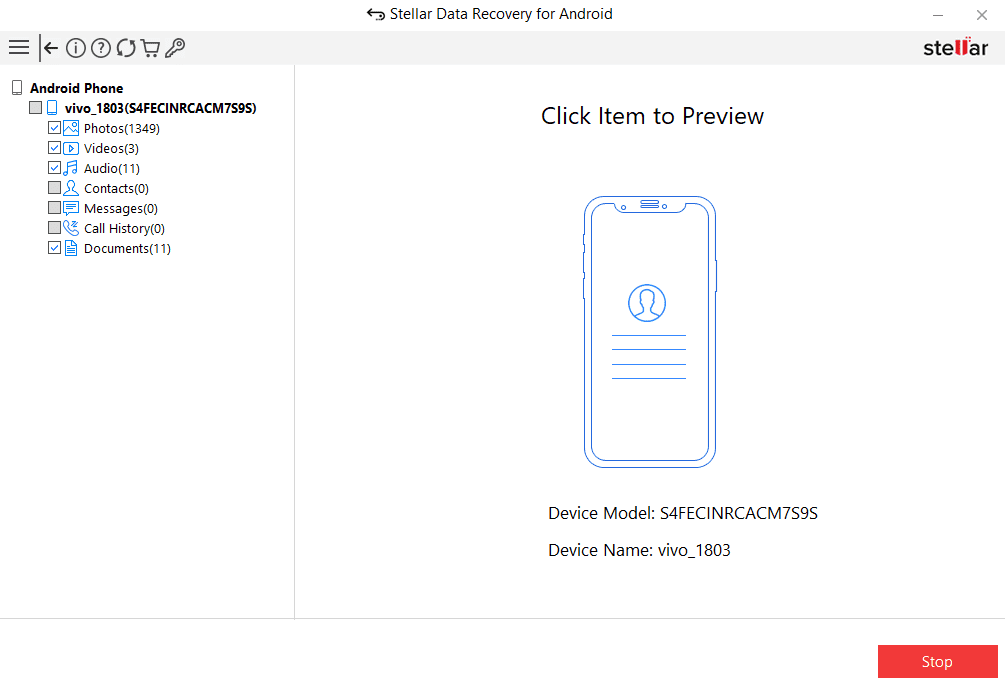
After completion of the scan, select the type of data for preview.
Step 7: Preview the Scan Results

You can select the files you want to recover from the list of Preview windows.
Step 8: Save Data

Finally, after selecting the data, click on Save to extract the recovered files from the local storage of the computer.
And that’s all there is to it! With an advanced algorithm of Android data recovery tools like Stellar, you can easily extract lost photos, videos, documents, messages and other file types from any Android device- smartphone and tablet, in a quick, non-destructive manner.
Wrapping Up
Losing data on your Android smartphone or tablet can be frustrating. Accidental file deletion, system crash, OS errors, malware attack – there are many reasons you can lose your precious photos, videos, documents and other information.
Stellar Data Recovery for Android is a professional data recovery tool specialized in retrieving lost and deleted data from Android devices in any situation and without the need of root access. With an excellent recovery rate, 100% safe process, technical support and advanced scanning features, Stellar Android Data Recovery makes it easy to recover your lost files and get back your memories.
So download the Stellar Data Recovery for Android software now and keep it handy. If you ever lose important files or data from an Android phone, you can use Stellar to quickly get it back in just a few clicks!
